There is a lot of misinformation out there that can make things even more confusing for some people. Many of us who are musically inclined are able to produce music in this technological age.
When it comes to home studio setups, there are a plethora of competent and competitive DAWs available. Most of our home studio setups require a Mac or PC, but we are seeing a range of notebook and laptop-style products from other competitors that provide a much more compact, portable production solution.
Finding out what you need can be difficult if you’re buying a laptop for music production for the first time.
Guide For Buying A Laptop To Produce Beats
It can be confusing and even intimidating for some people to scroll through the specifications of computer devices if they are not technologically inclined. For this reason, you may find the following information useful.
For music production, what is the best laptop to buy?
Which digital audio workstation you plan on using and which operating system you prefer are two of the most important considerations when choosing a laptop for music production.
Let’s first take a look at some of the recommended specs for three of the most popular DAWs.
Steinberg Cubase
- 64-bit operating system (which most are these days)
- Intel or AMD Multicore (i5 or faster recommended)
- 8GB RAM (the faster the better)
- 18GB hard drive space (you will need more for additional content)
Logic Pro 10
- MacOS 10.12 or later (only).
- 2.3GHz i5 or higher.
- 4GB of RAM.
- 6GB install disk space, up to an additional 57GB for the full sound library.
Ableton Live
- Windows 7/MacOS X or better.
- 64bit Intel or AMD multi-core (i5 or faster recommended).
- 4GB minimum RAM, although 8GB recommended.
- 3GB basic installation, 5-76 GB for additional sound content.
To run each DAW, you’ll need to meet the required specifications, but that doesn’t include any add-ons or external plugins you may use. Layered VST instruments, such as orchestral suites, can be difficult to run.
There will also be a lot of space needed to store the samples and loops you’ll be using.
Some DAWs work fine with 8GB RAM as a guideline, and for the majority of hobbyists this will be sufficient, but for improved performance, you’ll probably want something more powerful than that, so keep that in mind when choosing your memory.
It’s safe to say that the majority of popular DAWs won’t run on anything less than a 2.3 GHz dual-core Intel i5 processor. Because of this, the performance of your laptop’s audio production depends heavily on the processor it is using.
Some DAWs work fine with 8GB RAM as a guideline, and for the majority of hobbyists this will be sufficient, but for improved performance, you’ll probably want something more powerful than that, so keep that in mind when choosing your memory.
It’s safe to say that the majority of popular DAWs won’t run on anything less than a 2.3 GHz dual-core Intel i5 processor. Because of this, the performance of your laptop’s audio production depends heavily on the processor it is using.
Even if there are those who believe that Mac is the musical mac-daddy, most DAWs will run on any operating system. Technically, there isn’t much difference, and Macs are just as prone to complete data loss and crashes, with a hard reset being the only viable option for recovering. We should also mention that MacBooks can overheat after prolonged use, and that non-Apple compatible devices may require adapters.
It is also important to consider the I/O capabilities. Although you won’t need to connect a mouse or keyboard, you will have a lot of options for what you’ll want to connect in order to use your DAW effectively. The majority of DAWs will require an Audio interface to record an audio track line-in from an XLR or TRS, these are typically Bus powered so will require a single high powered, high speed connection. As a rule of thumb, USB 3.0 or Thunderbolt are recommended There are some MIDI controllers and audio interfaces that can be plugged directly into your audio interface, while others require their own USB power source.
Obviously, that is a large amount of information, and we are not fans of long texts, so to summarise the key points more clearly;
- Before you buy, have a digital audio workstation in mind to help you narrow down the OS requirements.
- Choose a model with at least an i5 dual-core processor, preferably an i7.
- Check to see if it has a lot of SSD storage.
- It is always preferable to have a little more RAM than the DAW recommends in order to keep options open in the future.
- RAM should have a speed that is faster than average (1600MHz or higher).
- Check that it has at least two or three current USB ports.
Which is better for music production, a laptop or a desktop computer?
Finally, a desktop is preferable for music production because it can be upgraded and expanded with relative ease. Though much more capable, they have drawbacks in that they must be set up and remain in place. They are a worthwhile investment if you are serious about establishing a home studio, but we live in a modern world that is constantly on the move, and being able to take your work with you is just as valuable.
If you already have a studio set-up, a laptop for music production is essential for bringing those hours of endless editing home with you to do in more comfortable surroundings.
There are some great laptops available that have a smaller footprint and the convenience of being able to set up shop in any situation at any time.
If you’re looking for a new laptop to handle your DAW workloads, you’ll want one with a good number of USB ports (ideally 3.0 or Thunderbolt), a great processor, fast memory speeds, 16+ GB of RAM, and a decent amount of SSD storage.
When considering a more expensive investment, such as a good laptop for audio production, you will want to make an informed decision before parting with a large sum of money.
Many of the laptops we’ve chosen to review have features we haven’t explored in order to keep specification breakdowns relevant to audio production purposes. We also attempted to summarise in concise terms all of the more important aspects you will need to get a laptop that performs optimally when running a digital audio workspace.
While many of those we’ve looked at are capable of installing and running them competently, we’ve chosen to be upfront and honest because music production software can be very demanding of your computer as your production skills and methods evolve.
With technology constantly improving, the modern market is awash with high-performance laptops, so as long as you know which DAW you want to use and how you intend to use it, you should be able to find a suitable laptop to meet its requirements.
Your primary concerns when looking for the best laptop for audio production should be processing power and the appropriate operating system. Once you’ve narrowed it down, all you need to do is find one in your price range that’s as rich in fast RAM as it is stuffed with enough SSD storage for quick retrieval.
- APPLE MACBOOK PRO
This is one of the most powerful laptops available for CPU-intensive tasks such as video rendering, but we still wish Apple had addressed the lack of full-screen touch support and completely revamped the keyboard. Bolder moves are required.

Features:
The latest update brings an even more powerful Core i9—an eight-core chip with a maximum boost speed of 5GHz—to a macOS laptop for the first time since last year’s MacBook Pro refresh. Both chips use the same “Coffee Lake” microarchitecture, but the Core i9 in the 2019 MacBook Pro is from Intel’s most recent 9th generation. Last year’s model’s 8th generation chip has six cores and a maximum boost speed of 4.8GHz. The new laptop also includes an upgraded AMD Radeon Pro Vega graphics processor with a rarely seen type of fast video memory.
The first oddity is the keyboard, which is a slightly updated version of Apple’s infamous butterfly-switch design, which has been a feature of MacBooks since 2016. Using butterfly switches produces an extremely stable key (even if you hit it off-center, the depress is even), but also an extremely short distance to travel when pressing the key. You don’t type; instead, you tap like you would on a smartphone.
The Touch Bar, which is exclusive to Apple, is a narrow, touch-sensitive display with contextual controls that change depending on the app you’re using. Because Macs lack touch capability on their main screens, this is your only chance to interact with macOS via touch. The Touch Bar comes standard on every 15-inch MacBook Pro.
- Large speaker grilles extend from the top of the Touch Bar to the bottom of the keyboard on either side of the keyboard, taking up the entire margin between the keyboard and the chassis’s edges. The speakers on the MacBook Pro are among the best I’ve heard on a laptop of this size in a long time.
- The 15.4-inch LED Retina display is another standout feature. This panel uses in-plane switching (IPS) technology to increase viewing angles and has a bright 500-nit backlight. Its 2,880-by-1,800-pixel resolution isn’t quite 4K, but the colours are as vibrant and the text is as sharp as any 4K display in a recent laptop. This is due in part to support for the P3 colour gamut. Apple’s automatic True Tone white-balance adjustment is also in play. Depending on the light source in the room, the latter makes the colours on the screen appear warmer or cooler.
- The MacBook Pro includes a 3.5mm audio jack as well as four USB Type-C ports. The USBs are arranged in a row of two on each side of the chassis. However, that is the entire I/O complement. To connect to an external display, you’ll most likely need a USB Type-C-to-DisplayPort or Type-C-to-HDMI adapter, as well as an Ethernet adapter for wired networking. The silver lining is that, in addition to functioning as standard USB ports, all of the USB Type-C ports support the Thunderbolt 3 interface and its 40Gbps maximum data rates.
- Wireless connectivity consists of the standard 802.11ac Wi-Fi and Bluetooth 5.0. Support for the 802.11ax wireless standard, also known as Wi-Fi 6, is oddly absent. Wi-Fi 6 is still in its early stages, with only a few routers and other devices supporting it, but it is the Wi-Fi of the future.
- Arc Ice or ArcGIS Pro will not run by default on an Apple MacBook; to install it, you will need to install Windows OS on the machine using Boot Camp. So, if you don’t want to take some extra steps, this isn’t the tool for you!
- With a powerful 2.6 GHz Intel i7 processor, you can expect this Apple machine to be a powerhouse. By creating an animal for each of you, you can achieve turbo boosts of up to 45 GHz.
Pros:
- Excellent performance on CPU-limited workflows in test configuration.
- A stunning Retina display.
- Large and precise trackpad.
- There are four Thunderbolt 3 ports.
Cons:
- Expensive when configured, with a prohibitively expensive top-capacity SSD.
- The distance between key locations remains very short.
- Bezels could be slimmed down.
- There are no dedicated video output ports or USB Type-A ports.
- MICROSOFT SURFACE PRO 6
The Microsoft Surface Pro 6 isn’t for everyone. It’s for people who will truly benefit from having a detachable 2-in-1 that’s small enough to carry around and versatile enough to use as a tablet or laptop.
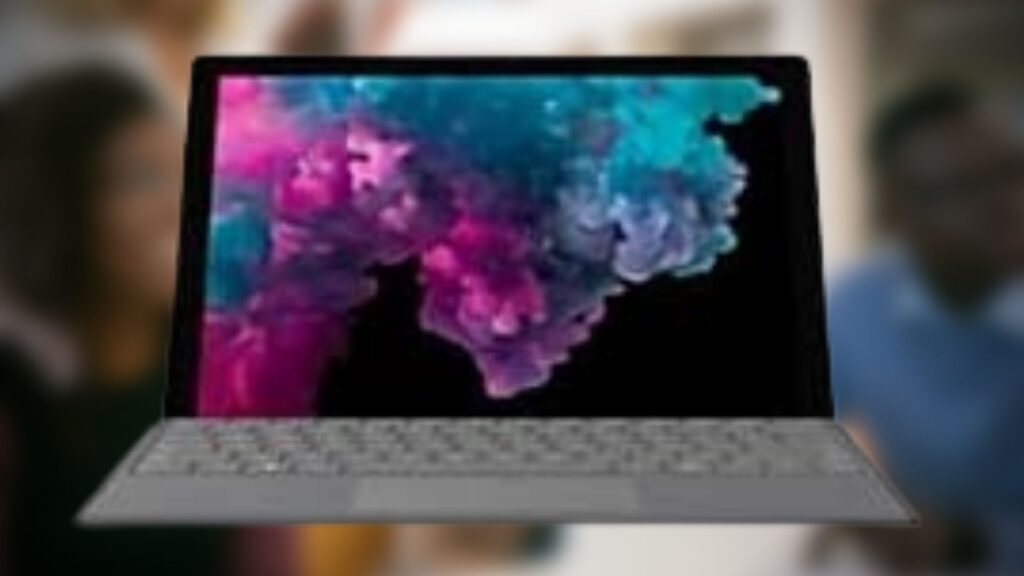
Features:
The Surface Pro 6 follows in the footsteps of previous models, albeit with a minor tweak. With the kickstand extended 165 degrees, you still have three primary modes: tablet, laptop, and studio. The Surface Pro 6’s metal kickstand is still easy to use. As you type, this 2-in-1 bounces around a little in your lap, but it feels sturdy and stable enough. The only real criticism levelled at the design is the somewhat thick bezels surrounding the display. When compared to the Dell XPS 13, it appears to be a little less modern. The Surface Pro 6 weighs only 1.7 pounds as a tablet and 2.4 pounds with the keyboard attached. The 12.9-inch iPad Pro, by comparison, weighs 1.4 pounds as a slate and 2.28 pounds with its keyboard.
Call it stubbornness or simply a desire to stick with its proprietary docking connector, but Microsoft refused to embrace USB-C on the Surface Pro 6 for whatever reason. That means you can’t charge with USB-C or connect to a growing number of USB-C peripherals and Thunderbolt 3 docks. If you want to output to multiple monitors at the same time, you’ll need to use Microsoft’s Surface Connect port to connect to the company’s $199 Surface Connect dock.
- Aside from the Surface Connect port, the right side of the device has a USB 3.0 port and a mini DisplayPort. The headphone jack is located on the left side. The microSD card slot is located beneath the kickstand if you want to expand the storage.
- The Surface Pro 6’s 12.3-inch PixelSense display is one of the best you’ll find on a 2-in-1. At 2736 x 1824 pixels, this panel is not only sharp, but also bright and colourful.
- The Surface Pro 6’s two front-firing speakers produce loud and clear audio.
- The typing experience on the Surface Pro 6’s keyboard is exceptional for a 2-in-1 device. Given how thin the Type Cover is, the layout provides 1.3 mm of key travel, which is comfortable. In comparison, the keyboard on the iPad Pro has only 0.5mm of travel.
- The Surface Pro 6’s glass touchpad is as precise as ever. Scrolling was smooth, and gestures like three-finger app switching worked well.
- Microsoft charges an additional $99 for the Surface Pen, but if you’re purchasing the Surface Pro 6, this accessory is well worth it. The pen not only has 4,096 levels of sensitivity and a rubber eraser on the back, but you can also use tilt for shading in various apps. The Surface Pen is also useful for annotating in apps like Microsoft Edge, making handwritten notes in the Mail app, and pencilling in edits in Microsoft Word.
- The Surface Pro 6 outperforms the previous Surface Pro in terms of performance, thanks to its 8th-generation, quad-core Core i5-8250U processor and 8GB of RAM. (Serious power users can upgrade to a Core i7 processor and 16GB of RAM.)
- The Surface Pro 6’s Intel UHD 620 graphics card is certainly powerful enough to handle casual games. This 2-in-1 achieved 80.9 frames per second in the Dirt 3 racing game, for example. That outperforms the Lenovo ThinkPad X1 (74 fps) and the Samsung Notebook 9 Pen (47 fps).
- The Surface Pro 6’s improved endurance is without a doubt its best feature. The Surface Pro 6 lasted a solid 9 hours and 20 minutes on the Laptop Mag Battery Test, which involves continuous web browsing at 150 nits of screen brightness. This is nearly two hours longer than the 2017 Surface Pro (7:30) and more than three hours longer than the ThinkPad X1 (5:59).
- The Surface Pro’s rear 8-MP camera will suffice in a pinch, and this slate is certainly light enough to use as a camera in the field. The 5-megapixel front-facing camera will suffice for Skype chats and other video-calling apps. The front camera also supports Windows Hello, making it simple to log in to the Surface Pro 6 by simply starting from the front.
Pros:
- Accessibility in two ways.
- Portable and lightweight.
- Both affordable and long-lasting.
- The battery life is excellent.
Cons:
- Expensive stylus.
- There are a limited number of connectivity ports.
- DELL XPS 13
A sleek chassis, a stunning screen, and a cutting-edge Intel “Tiger Lake” processor help the latest Dell XPS 13 cement its position as today’s best high-end ultraportable.

Features:
The XPS 13 is admirably thin and solid, if not particularly light. In the touch-screen configuration reviewed here, it measures 0.58 by 11.6 by 7.8 inches (HWD) and weighs 2.8 pounds. Versions without a touch screen weigh slightly less, at 2.64 pounds, because they lack the Gorilla Glass 6 coating over the display found on the touch version.
The extra weight of the XPS 13 allows for high-quality materials and a sleek design. As soon as you take the system out of its sleek white box and run your fingers over the aluminum lid and edges, you’ll notice how densely built it is. The edges are anodized twice, according to Dell, to prevent scratch damage from repeated plugging and unplugging of peripherals.
Opening the lid reveals, even more, to look at. Platinum Silver with a black carbon-fiber palm rest or Frost White with an Alpine White composite-fiber palm rest is the two color options.
- The palm rest is particularly stylish, with a UV- and stain-resistant coating to prevent yellowing and discoloration.
- There’s an XPS for everyone, whether you want an ultraportable for frequent travel or a large-screen machine with serious computing power.
- There’s even a 2-in-1 version of the XPS 13 with a 360-degree hinge that converts the laptop into a tablet.
- The XPS 13’s display comes in three sizes, all of which have an unusual 16:10 aspect ratio rather than the more common 16:9. The former results in more vertical space, which is useful when scrolling through websites or updating long documents.
- The resolution is slightly higher than full HD (1,920 by 1,080 pixels) due to the aspect ratio, but significantly lower than the Retina Display of the MacBook Pro or the PixelSense display of the Microsoft Surface Laptop 3. The XPS 13 can, however, be ordered with a 3,840-by-2,400-pixel panel, which outstrips not only those two laptops, but also the dimensions of standard widescreen 4K displays (3,840 by 2,160 pixels).
- A 720p webcam with IR face recognition sensors is located above the centre of the display in an impressive feat of downsizing. It has average video quality for a laptop camera, which means that indoor shots are slightly noisy and fuzzy when compared to the quality of even a midrange phone’s camera.
- Dell claims that a new four-piece lens and temporal noise reduction have improved the camera quality, but if you’re planning a Skype session in your living room at night, you’ll probably want to use your phone.
- The camera’s main innovation is its tiny size—the screen on the XPS 13 occupies 91.5 percent of the chassis’s footprint, which means the bezels around it are razor-thin.
- One of the consequences of a small laptop is that there is less room for ports. The XPS 13 is limited to two USB Type-C ports, one of which supports Thunderbolt 4, a headphone jack, and a microSD card reader. To connect an external monitor or USB Type-A peripherals, you’ll need an adapter or dongle. (Dell includes a USB adapter in the box, which is a nice touch.) This could be a disadvantage for those who work from home and will most likely use the XPS 13 with an external display. While the XPS 13 is simply following the trend of fewer and fewer ports, its selection is stingy even among its peers.
- The ultraportable features the most recent Wi-Fi 6 (802.11ax) and Bluetooth 5 wireless connectivity standards, which are ideal for stable internet connections as well as wireless keyboards and mice. However, many users will be content with the built-in touchpad and keyboard. The large keycaps and large surface area of the pad are welcome improvements over some competitors’ cramped equivalents, such as the Asus ZenBook 13.
- The power button in the upper right corner of the keyboard also functions as a fingerprint reader, allowing you to log in to your Windows 10 account without entering a password.
- The stereo speakers on the XPS 13 provide excellent audio quality. They produce up to 4 watts of output when combined, and they’re well-balanced enough to give the laptop far richer and more dimensional sound than you’d expect from such a small package. Much of the audio is routed through a grille on the laptop’s bottom.
- It, too, only has 8GB and is soldered, so it cannot be upgraded in the future. Nonetheless, RAM implications aside, the majority of entry-level users or bedroom music dabblers should find it meets the majority of their needs. Beatmakers who rely heavily on samples may struggle.
- It has a modern 7th generation dual-core i5 processor to handle heavy workloads, a 128GB SSD and runs Windows 10 64 bit.
- Dell provides a one-year hardware warranty on the XPS 13, with optional extensions of up to four years available for an additional fee.
Pros:
- Intel “Tiger Lake” CPU performance has been improved.
- Elegant design.
- The screen has a 16:10 aspect ratio.
- The chassis is extremely compact.
- The USB adapter is included.
- Battery life is extended.
Cons:
- There is a small port selection.
- As configured, it is costly.
- APPLE MACBOOK AIR
If you are a student of art, you should look into the new Apple MacBook Air. As an engineer, this M1-powered notebook may not be your go-to computing resource, but it certainly packs a punch in areas such as commerce, digital art, graphic design, accounting, and business processes. Before you buy it, make sure it’s compatible with the software you’re using. The M1 still has a long way to go before it can be used with most software.

Features:
The MacBook Air’s design is unsurprising for one of the world’s most popular computers. On the outside, not much has changed since the previous version, and you’d be hard pressed to tell the two apart from the shell. It is still available in three colours: Space Gray, Gold, and Silver. The all-metal design is sturdy and high-quality, delivering that envious MacBook feeling even after so many years.
The MacBook Air is still one of the most luxurious portable builds available. It measures 0.63 by 11.97 by 8.36 inches (HWD) and weighs 2.8 pounds, making it one of the thinnest and lightest laptops available. Any student who needs to bring this to class, or any business professional who needs to carry it on a daily commute, will find it to be an excellent travel companion. You’ll hardly notice it in your bag, living up to its name of “Air.”
Apple’s much-maligned butterfly keyboard, which was prone to dust and broken keys, has finally been replaced by the new Magic Keyboard. The latter is, of course, back, providing a far superior typing experience than the butterfly keyboard while avoiding the flaws that plagued the butterfly mechanism. Each key on the Magic Keyboard has a rubber dome and a scissor switch (an older, but time-tested mechanism) for a bouncy typing experience with more key travel. Because it isn’t new to this laptop, it doesn’t stand out as a major benefit of this model in particular, but it’s still a plus.
- Furthermore, the Touch ID sensor in the top right corner of the keyboard allows you to turn on the laptop and sign in with your fingerprint, eliminating the need for passwords. There is no Touch Bar option on the MacBook Air, as there is on the MacBook Pro, so you must rely on the physical escape button in the upper left corner of the keyboard. Some customers will see this as a benefit; the Touch Bar is divisive.
- The top-tier keyboard is complemented by arguably the best touchpad on any laptop, which should come as no surprise to any previous MacBook user. This isn’t unique to this version of the MacBook Air, like the keyboard, but if you’re upgrading from an older machine or switching from a Windows laptop, it will feel like a significant improvement. For starters, the touchpad is oversized for the size of the laptop, giving you plenty of space for panning and gestures.
- More importantly, thanks to its virtual haptics, the touchpad is extremely smooth and responsive when panning and pressing. Because the touchpad responds digitally, you’ll get the same feedback from clicks and presses no matter where you push on it. It has a uniquely satisfying and responsive touchpad, making this a great laptop for working without a mouse in a coffee shop or on a plane. (When working in cafes and flying 737s becomes commonplace.)
- The display is next, and it is as brilliant as ever. Apple’s 13.3-inch Retina Display, with a resolution of 2,560 by 1,600 pixels and a 16:10 aspect ratio, is used once more. This is noticeably higher than the full HD (1,920-by-1,080-pixel) resolution found on the majority of mainstream laptops, but still falls far short of 4K. The latter is typically reserved for high-end content-creation laptops (and desktops) that can benefit from a higher pixel count, but it is a drain on battery life and significantly more expensive. The Retina Display’s resolution is extremely sharp without being overkill for the lighter type of general use work that a MacBook Air is intended for.
- Applications and the browser run quickly, even when multiple programmes and tabs are open, and it wakes up quickly from sleep. The touchpad and keyboard are both enjoyable to use, and the laptop is light enough to be carried around with one arm. Colors pop and textures are sharp on the display. The Big Sur macOS upgrade improves the overall usability of this computer, and you can learn more about it in our Big Sur in-depth review. Furthermore, because the laptop lacks an active cooling fan, it is a very quiet system.
- The MacBook Air has a front-facing 720p webcam, which is more important than ever in this era of remote work, as well as Wi-Fi 6 and Bluetooth support. In terms of physical connections, there aren’t many on this laptop: The MacBook Air only has two USB Type-C ports on the left side and one on the right. Both of these USB-C ports are at least functional, as they support Thunderbolt 3, charging, and video output (DisplayPort). The ports can also support VGA and HDMI output through the use of adapters, which are sold separately.
- The 8GB RAM is faster than expected, allowing you to run resource-intensive applications such as QuickBooks, MS-Excel, and other software modules without experiencing system slowdowns. Storage-wise, there is a 512GB SSD unit in play, which is best known for quickly loading apps and booting up the latest macOS.
- The new Apple MacBook is powered by the renowned M1 processor. Based on the 5nm architecture, this chipset is arguably Apple’s fastest, with maximum clock speeds of up to 3.2GHz.
- This processor’s insane power allows you to work with graphic design apps like InDesign, Illustrator, Sketch, and Pro Tools with ease. There is also a seven-core GPU integrated into the system, which caters to casual games and improved visuals.
- The battery backup, which can last up to 18 hours, adds to the 2.8-pound Apple MacBook Air M1’s appeal as one of the best notebooks for film students and aspiring professionals.
Pros:
- Excellent value, especially for a MacBook.
- Apple’s new M1 processor provides significantly improved performance.
- The battery life is exceptional.
- Metal design that is both sleek and portable.
- Excellent keyboard, touchpad, and display.
- There are numerous colour options available.
Cons:
- There are only two USB Type-C connections available.
- There is still no touch-screen option.
- LENOVO IDEAPAD FLEX 6
The Lenovo IdeaPad Flex 6 ($809 as tested; starting at $470) is a 14-inch 2-in-1 that aims to provide a lot without breaking the bank. With an 8th-generation Intel Core i5 CPU and an NVIDIA GeForce MX130 GPU, this system has enough speed to allow for solid productivity as well as some gaming. The keyboard and speakers are also noteworthy.

Features:
Despite its low starting price, the Lenovo IdeaPad Flex 6 is a stylish machine with a matte Onyx black shell and metallic grey hinges. Those hinges allow the display to rotate 360 degrees and are dependable in their tightness. The Flex 6 has a brushed aluminium deck and a chassis made of polycarbonate/ABS plastic with 40% glass fibre.
The IdeaPad Flex 6 weighs 3.6 pounds and measures 0.7 inches, making it smaller than the 15-inch HP Envy x360 15t (4.7 pounds, 0.7 inches). It’s also thinner and heavier than the 13.3-inch Acer Spin 5 (3.4 pounds, 0.6 inches) and the 13.3-inch Dell Inspiron 13 7000 2-in-1 (3.4 pounds, 0.6 inches) (3.4 pounds, 0.6 inches).
The Flex 6’s first USB 3.0 port, as well as an HDMI, USB Type-C, and a headphone/mic combo jack, are located on the left side. Its power button is located on the right edge (for easy access when not in a laptop position), along with a security lock slot, a second USB 3.0 port, and an SD memory reader. The fingerprint reader on the laptop supports Windows Hello and is located beneath the bottom right corner of the keyboard.
- The reflective coating on the display may be an issue if you’re using the notebook in a space with a lot of overhead lighting, such as our open office, because the lights will be reflected on the screen.
- The screen on the IdeaPad Flex 6 emits up to 236 nits of brightness, which is lower than the 305 category average and the 274-nit Spin 5. The Inspiron 13 had a similar 227-nit rating, whereas the Envy x360 15t had lower scores (186 on an Intel machine; 128 on an AMD machine).
- The touch-screen display on the Flex 6 allows for precise input as you navigate the desktop. It also recognised the edge-swipe gestures used by Windows 10 to open the Timeline view and the Action Center.
- If you’re going on a day trip, keep the Lenovo IdeaPad Flex 6’s power cable in mind. On the Laptop Mag Battery Test (web browsing at 150 nits of brightness), the Flex 6 lasted only 6 hours and 41 minutes, which is significantly less than the 8:16 premium laptop average. The Envy x360 15t had faster times (4:49 on AMD and 5:22 on Intel), while the Acer Spin 5 had a longer time (7:15).
- Lenovo provided the IdeaPad Flex 6 with a fairly standard set of apps. Lenovo Vantage provides information about system health as well as access to hardware settings and updates directly from the PC manufacturer (as opposed to those downloaded from Microsoft via Windows Update).
Pros:
- Performance that is quick.
- Graphics from Nvidia.
- Minimalist design that is appealing.
- The keyboard is very responsive.
Cons:
- Battery life is limited.
- Display is dim.
- ASUS ZENBOOK 14
The ASUS ZenBook 14 ultra-slim laptop is one of the most powerful yet compact 14-inch notebooks on our list that digital artists, animators, and illustrators should look into.

Features:
Despite the ZenBook 14’s attractiveness, it’s difficult to recommend an ultraportable with a “Ice Lake” CPU when ultraportables with Intel’s 11th Generation “Tiger Lake” chips are just hitting the market. Tiger Lake processors, on the other hand, are designed specifically for ultraportable laptops and will deliver refined artificial intelligence processing as well as a boost to the capabilities of integrated graphics with Intel’s next-generation Iris Xe graphics.
Asus assures us that this ZenBook 14 model will be available for some time. However, Asus has already announced the ZenBook 14 (UX425EA), the new-CPU successor to this model, which is expected to be released later this month. The company has not released pricing information, but Tiger Lake laptops are expected to be slightly more expensive than their Ice Lake predecessors. And if that’s the case here, you should probably skip the UX425JA—unless it receives a significant price cut when the new ultraportable arrives.
The ZenBook 14 is so small in part due to the narrow screen bezels on all four sides of the display. Many laptops, even those whose manufacturers brag about their bezels’ thinness, have a bottom bezel that is wider than the other three sides. The screen occupies nearly the entire space on the ZenBook 14 UX425JA—the system has a 90 percent screen-to-body ratio, according to Asus, and that figure appears low when seated in front of the laptop.
- This model, like other ZenBooks, has Asus’ ErgoLift screen hinge. This hinge design not only makes the bottom screen bezel appear thinner by lifting the back edge of the keyboard deck slightly, but it also creates a more comfortable typing angle and allows for better airflow underneath the laptop to aid cooling.
- The aluminium chassis of the ZenBook lends the laptop a sleek, luxurious appearance, but when you pick it up, the lid and bottom panel flex in your grip, and when you type, the keyboard deck flexes under the pressure of your fingertips. The ZenBook 14 isn’t as stiff as other all-metal ultraportables.
- Aside from the flex when typing, the keyboard on the ZenBook 14 is spacious and comfortable. The keys have a shallow travel but feel snappy in your fingers. They are the polar opposite of “clacky” keys, resulting in a quiet typing experience. To fit the keyboard in the small chassis, no keys were shortened. In fact, Asus found room along the right edge for a column of useful, full-size keys for power, Home, Page Up, Page Down, and End, as well as the right-arrow key.
- The laptop includes Asus’ unique touchpad that also functions as a number pad. When you press the icon in the top right corner of the touchpad, an LED numeric pad appears. This is useful for spreadsheet tasks and when you need a calculator for quick tabulations. Even when in number-pad mode, it functions as a touchpad, allowing you to navigate Windows by swiping and clicking.
- The 14-inch non-touch display has a 1080p resolution and a brightness of 400 nits. The image appears crisp and bright behind the anti-glare coating and has a wide viewing angle. The 16:9 aspect ratio of the screen is ideal for watching movies.
- The ZenBook 14 comes with a pair of downward-firing speakers that are adequate for YouTube videos but lack bass response for music playback. If you like to listen to music while working, keep a pair of wireless headphones nearby. Because the ZenBook lacks a headphone jack. Instead, Asus includes a dongle (which converts a USB Type-C port to a 3.5mm audio jack) for users who want to use wired headphones, but if you’re anything like me, the dongle will likely vanish within hours of opening the box.
- If you want to connect to a wired network, you’ll also need to keep track of a second dongle—the laptop lacks an Ethernet port and instead comes with a USB Type-A to LAN adapter. The system’s two USB-C ports are Thunderbolt 3 compatible, which is great news. There is also one USB-A port, a full-size HDMI port, and a microSD card slot.
- The laptop is powered by a quad-core Intel Core i7-1165G7 11th Gen processor with a base clock speed of 2.8GHz and a turbo boost speed of up to 4.7GHz. Furthermore, the NVIDIA GeForce MX450 with 2GB VRAM is capable of running light games and supporting an external 4K monitor.
- The Zenbook 14’s 8GB RAM allows an artist to run multiple programmes in the background while browsing the web without issue. It also has a large amount of flash storage, 512GB to be exact, allowing the user to install software locally and store animations, drawings, and artwork without worrying about picture storage.
Pros:
- Lightweight and portable.
- Long battery life.
- Excellent bezel-less display.
- Excellent keyboard.
- A distinct trackpad.
Cons:
- There are only a few ports available.
- A little pricey.
-
MICROSOFT SURFACE BOOK

The Surface Book 3 is an ambitious device that aims to combine the best qualities of all three current laptop genres into a one-stop-shop. Digital artists and on-the-go professionals who require the portability of a detachable tablet as well as significant graphics horsepower will likely benefit the most from it. However, anyone with deep enough pockets could revel in this category-defying device’s unique capabilities. Nothing else compares to the Surface Book 3 from Microsoft or any other mainstream laptop manufacturer. It makes a compelling case for being the ultimate Windows device.
Features:
- It has a quad-core Intel Core i7-1065G7 CPU with a base clock speed of 1.3GHz, 32GB of RAM, a 512GB SSD, and an Nvidia GeForce GTX 1660 Ti GPU for graphics output. It measures 0.9 by 13.6 by 9.9 inches and weighs 4.2 pounds with the keyboard attached. The heavyweight is not unusual for a 15-inch laptop, but when the keyboard is removed, the display weighs a much more manageable 1.8 pounds.
- An Nvidia Quadro RTX 3000 GPU and a 1TB or 2TB SSD are also available for the 15-inch Surface Pro 3. While the Quadro RTX 3000 isn’t significantly more powerful than the GTX 1660 Ti for general use, it may benefit users of professional apps with independent software vendor (ISV) certification that are specifically designed to run on Quadro chips.
- Two USB 3.1 Gen 2 Type-A ports, one USB Type-C port, a 3.5mm headphone jack, and a full-size SDXC card reader are included. This is by far the best physical connectivity of any Microsoft laptop, with only two USB ports and a headphone jack on the 15-inch Surface Laptop 3.
- The headphone jack on the Surface Book 3 is the only connector located in the display portion, with all other ports located on the keyboard base. In the top left corner of the display, there is a power button and a volume rocker.
- Bluetooth 5.0 and Wi-Fi 6 are available for wireless connectivity (802.11ax). That’s a significant improvement over the Surface Book 2’s older 802.11ac Wi-Fi, and it gives the Surface Book 2 a slight advantage over the MacBook Pro, which still uses this older standard.
- Some of the physical features of the Surface Book 3 are nearly identical to those of its predecessors, which is a good thing. The keyboard is consistent, with comfortable backlit keys that are quiet, satisfying to tap, and offer a good amount of travel without being mushy. The touchpad, which offers responsive tracking and a very stable clicking mechanism, has remained largely unchanged.
- The display is the same excellent PixelSense display that is available on the Surface Book 2. It has a stunning screen with a native resolution of 3,240 by 2,160 pixels, a contrast ratio of 1,600:1, and 10-point multi-touch support. That pixel count would qualify as 4K if it were a 16:9 display, but it uses the taller 3:2 ratio, which is uncommon in laptops in general but standard on Microsoft’s PCs. Not only is 3:2 useful for some digital artists, but it also allows you to see more of a webpage or other vertical document before scrolling.
- The Surface Book 3 has two cameras, just like its predecessor. A 5-megapixel front-facing camera with IR sensors allows for face-recognition logins to your Windows account, and an additional 8-megapixel rear shooter is located on the upper left side of the back of the display, near the power button. Both cameras capture 1080p video, and while they aren’t as sharp or capable as most high-end phone cameras, they are an improvement over the noisy, dull video captured by most 720p laptop webcams.
- The speakers are located on the tablet’s two top corners; there are no speakers in the keyboard dock. They do an admirable job for tablet speakers. They’re loud enough to be heard from a reasonable distance, if not booming.
- While the Surface Book 3 is not a gaming laptop, its graphics capabilities indicate that it could be used as one. Microsoft actually encourages it. The Surface Book 3 includes support for the Xbox Wireless Controller, and the company claims that it is “the best Surface for immersive gaming.” However, if you frequently run an ISV app that makes use of GPU acceleration to run more efficiently, you will reap significant benefits from the graphics oomph. These include scientific and AI apps, as well as some apps for creating multimedia content.
Pros:
- Outstanding performance with one-of-a-kind features.
- Excellent battery backup.
- Lightweight.
- Design that is both sleek and sturdy.
- Convertibles can function as both a laptop and a tablet.
- Excellent display quality.
Cons:
- The cost is prohibitively expensive.
- Thunderbolt 3 is not currently available.
- If you want to purchase the Surface Pen, there will be an additional cost.
- ASUS VIVOBOOK S S410UN-NS74

ASUS’ VivoBook series is one of its most popular. The VivoBook series is highlighted by incredible hardware combined with aesthetic design at an affordable price. You can’t deny that some of the features associated with the VivoBook series are difficult to find in some of the more expensive and premium brands. S410UN-NS74 is a new ultrabook in the ASUS Vivobook series that has received some intriguing features that make it a standout performer in its league. The 14-inch ultrabook market is crowded, but very few devices offer an unrivalled combination of beauty and performance.
Features:
- While we are accustomed to smartphones with thin bezels, Asus’ VivoBook and ZenBook series have also embraced the trend. Asus refers to it as the NanoEdge display. Asus has managed to fit a 14-inch Full HD (19201080 pixels) LED panel into a frame that would normally fit a 13-inch display on the VivoBook S14. This results in a fantastic screen-to-body ratio of 77 percent.
- The Full HD panel has an anti-glare coating on the top, allowing for a 178-degree viewing angle. It also keeps reflections and shadows from interfering with your viewing experience. When we were consuming content on the go, the combination of a Full HD panel with anti-glare and its compact design seemed nearly perfect.
- Splendid, an Asus utility, is also loaded to control the colours reproduced. There are numerous presets to choose from, ranging from vivid to eye comfort mode. Furthermore, Asus’ Tru2Life Video technology improves and boosts contrast by a whopping 150 percent, enhancing the video viewing experience.
- The VivoBook is equipped with an Intel Core i7-8550U chipset. The quad-core CPU runs at 1.8GHz (up to 4.0GHz on Turbo) and is supported by 2GB of Nvidia GeForce MX 150 graphics memory. 8GB of RAM and a 256GB SSD are required for this configuration.
- This configuration puts it in a sweet spot between running high-demand tasks and casual gaming. However, the GeForce MX 150 will not be able to provide much relief to graphics-intensive games, so keep that in mind when making your choice.
- The chiclet keyboard on the ASUS VivoBook S14 (S410UN-NS74) does the job, but it’s unremarkable. Seasoned typists will be disappointed by the keyboard’s shallowness, but it will suffice for the majority. The keys are perfectly shaped and sized, and they are backlit. The backlit keyboard has three brightness settings that users can select from. There is nothing wrong with the VivoBook S14’s keyboard, but if a good keyboard is a priority, there are better options available.
- Because this is a 14-inch laptop, there is a rather large touchpad beneath the keyboard, which was accurate and smooth in our testing. With Windows Hello, a fingerprint reader beside the trackpad allows users to quickly log in to the laptop.
- The VivoBook S14 includes a USB 3.1 Type-C port, a USB 2.0 port, an HDMI port, and an SD Card slot. Users will be able to connect a variety of peripherals, including external displays and projectors. One of the disadvantages of portability is the lack of a DVD reader/writer on the laptop.
- The Asus VivoBook S14 has two 2W downward facing speakers. To improve the overall audio experience, the laptop also supports the company’s proprietary SonicMaster technology. Despite being downward facing, the audio output is muffled.
- The VivoBook, on the other hand, supports fast charging, so if you run out of juice, you can rest assured that it will not die on you.
Pros:
- The battery life is adequate.
- A sturdy design with excellent build quality.
- Outstanding performance.
- The presentation is quite impressive.
- It is portable and lightweight.
Cons:
- The GPU could have been improved.
- LENOVO THINKPAD E590

The ThinkPad E590, today’s hero, is a direct successor, if not simply a refresh, to the ThinkPad E580 series. It is aimed at the small to medium-sized business market, which is not overly concerned with raw performance. The most important features, however, are security, usability, and battery life.
Features:
- This laptop is made of aluminium and plastic, with the former covering the lid and the latter covering the rest of the chassis. Despite its mostly plastic body,it is very sturdy and well-constructed. A quick glance at the technical specifications confirms the resemblance to its predecessor – 19.9 mm profile and 2.12 kg weight.
- When you shift your attention to the keyboard, you can see one of the best units on the market so far. It is very comfortable to type on due to its long key travel and clicky feedback, and it is not overly loud, so it would suffice in a quiet environment.
- On the left side, there is a Type-C 3.1 (Gen. 2) connector that also serves as a charging port, followed by an HDMI 1.4b, two USB Type-A 3.1 (Gen. 2) ports, and the Jack. There is an RJ-45 connector, a USB Type-A 2.0 port, and a microSD card slot on the other side.
- The LG LP156WFC-SPDB Full HD IPS panel on the Lenovo ThinkPad E590 is model number LG LP156WFC-SPDB (LEN40BA). It has a diagonal of 15.6′′ (39.62 cm) and a resolution of 1920 x 1080 pixels. It has a 16:9 screen ratio, a pixel density of –142 ppi, and a pitch of 0.18 0.18 mm. When viewed from a distance of 60cm (24′′) or greater, the screen becomes Retina.
- It has a maximum brightness of 280 nits in the centre of the screen and an average brightness of 270 nits across the entire area, with a maximum deviation of 13%. On a white screen, the Correlated Color Temperature is 6250K, which is slightly warmer than the optimal for the sRGB standard of 6500K. Before profiling, the average colour temperature across the grey scale is even warmer – 6300K.
- The Lenovo notebook can also be customised in the Lenovo store. There are three processor options: the Intel Core i5-8265U, the Core i7-8565U, and the Core i3-8145U. The AMD Radeon RX 550X is included in the more expensive models; otherwise, the Intel UHD Graphics 620 is in charge of GPU performance.
- In terms of memory, Lenovo sells the ThinkPad E590 with 8, 16, or 32 GB DDR4-2400 RAM out of the box. The ThinkPad should be able to be upgraded to 64 GB (two RAM slots with 32 GB modules). The E590 is also very upgradeable in terms of mass storage, as it can accept SSD storage of 128, 256, or 512 GB, as well as an HDD of 500 GB or 1 TB.
- Lenovo has very well optimised the active cooling system of the ThinkPad laptop E590, as the fan is generally turned off when the laptop is idle. Of course, this changes under load, but even then, the fan remains relatively silent – exactly what a 15.6-inch laptop with an Ultra Low Voltage processor should be. The fan on the HP ProBook 450 G6 is much louder and more frequent in comparison.
Pros:
- IPS display with a matte finish.
- The construction is sturdy.
- The keyboard is very comfortable.
- Excellent trackpad/TrackPoint combination.
- The operation is quiet.
Cons:
- The cooling system is insufficient.
- GPU can only work in short bursts at a full clock rate.
- Only a 12-month guarantee is provided.
- There is only one microSD card slot.
- HUAWEI MATEBOOK X PRO

One of the best copy of apple luxury laptops on the market is the Huawei Matebook X pro. It’s a beautiful piece of engineering, with a silhouette that flatters Apple’s house, but performance and display that show it’s far more than an imitator. The Matebook X pro is a serious challenger to Apple’s easy dominance in the ultralight laptop category, and the device of choice for those looking for a MacBook that runs Windows.
Features:
- Because of the careful weighing of the base and screen, you can open the lid with a single finger. The recessed chiclet keyboard appears too shallow for much travel at first glance, but once you start typing, the suspension of the keys feels satisfying and comfortable to tap away on.
- The button-sized fingerprint scanner in the top right corner of the keyboard also functions as a power button, allowing you to turn on the laptop and log into your Windows account with a single press.
- The attention to detail doesn’t stop once you’ve cracked it open. The 13.9in, 3000 x 2000px display is crisp and bright, with a slight brightness drop-off at sharp viewing angles but otherwise consistent colour reproduction.
- Because of the 3:2 screen ratio, the Huawei Matebook X pro’s screen is almost exactly the same size and shape as a sheet of A4 paper. This is significantly taller than a traditional 16:9 widescreen display and far more practical for tasks like web browsing and document editing.
- The Matebook X pro’s display is a touchscreen, which provides some convenience for those who prefer to tap on things rather than use the touchpad but necessitates a glossy display that is difficult to see outside or when facing away from a large window. Your treacherous fingers, as with any touchscreen display, quickly transform the screen into a greasy Jackson Pollock painting.
- Four front-firing speakers on either side of the keyboard provide adequate sound for a laptop this thin. Speakers require a lot of space to perform well, which is why laptop speakers are often tinny and hollow. The Matebook X Pro, on the other hand, mitigates this effect somewhat through clever engineering and audio post-processing. There’s enough volume behind the bass to give music and entertainment enough dimension that you can leave your headphones at home.
- The webcam on the Huawei Matebook X Pro 2022 is still hidden beneath a fake key on the top row, which pops up like a car headlight when pressed. Why? Of course, to preserve the sanctity of the edge-to-edge display. There simply isn’t enough space above the screen for a webcam, at least not without adding a notch – which is unthinkable on a laptop – or a thick border around the edge of the screen, which would ruin the aesthetic. Huawei considered its options and compromised, opting for a flawless display over a rationally placed front-facing camera.
- The Huawei Matebook X Pro is powered by an 11th generation Core i7 processor and 16GB of memory. This is more than enough power to handle your day-to-day tasks, such as working with memory-hungry Chrome tabs and streaming Netflix movies, as well as spreadsheets, databases, and emails.
- This laptop’s generous memory allows for creative work as well as manipulating large files, so post-processing digital photographs as well as audio and video editing are well within its wheelhouse.
- The integrated Intel Iris Xe graphics can happily handle less graphically intensive games: anything with fewer than two dimensions, as well as some lighter 3D games that aren’t aiming for high-end photorealism, can be handled without breaking a sweat.
- The Matebook X Pro isn’t a gaming laptop by any means, but it can throw a few polygons around when necessary. When running multiple applications or games at the same time, the fans increase to a low, audible whirr, but the matebook X pro is generally very quiet and well behaved, even when working hard to keep itself cool.
- The Matebook X pro has two Thunderbolt USB-C ports, one of which is used for charging, and a 3.5mm audio jack on the left side. On the other side, you’ll find the rarest of things: a full-size USB-A port for connecting virtually any peripheral in the world.
- The Matebook X pro has an average battery life for a laptop of this size and screen resolution. The laptop lasted about 10 hours with near-constant use, dozens of open browser tabs, music playing, and various pieces of software running. That should be enough to get you through a working day without the need for a charger, assuming you arrive at your destination with a fully charged laptop.
Pros:
- Excellent battery timing.
- Lightweight.
- There is enough storage.
- Processing speed is quick.
Cons:
- Connectivity ports are low.
- DELL INSPIRON 15 5502

Have you ever considered purchasing the most recent laptop at a low cost? If so, the Dell Inspiron 15 5502 may be of interest to you.
Features:
- The chassis is made of plastic and is more prone to flexing down the centre of the keyboard and the outer lid than, say, the more expensive HP Envy or Lenovo Yoga. However, when compared to the similarly priced Lenovo IdeaPad 3 or the older HP Pavilion 15, chassis rigidity is comparable and not significantly better or worse.
- The hinges are the most noticeable distinction between the 2020 Inspiron 15 and previous generation models. Dell has used what Asus calls “ErgoLift” hinges, which cause the base to rise at an angle when the lid is opened. Because this section of the lid will always slide against the table, the back is lined with rubber.
- Though the design of Inspiron laptops has changed over the last year, the keyboards have not. The keyboard on the Inspiron 5502 is identical to the ones on the Inspiron 15 7506 and Inspiron 5584, allowing for similar typing experiences. On the one hand, this consistency is welcomed because it makes switching between different Inspiron laptops easier to manage, especially in offices or large public spaces. Key feedback, on the other hand, remains shallow and somewhat soft, especially when compared to the keyboards on the HP Envy or Dell Latitude series.
- The Precision clickpad (11.5 x 8 cm) is smooth and sticky when gliding at slow speeds for precise clicks. Its integrated mouse buttons, on the other hand, are horribly spongy and shallow, making for an unsatisfying experience. Because of the soft feedback, even simple actions like double-clicking are difficult. When possible, we recommend using an external mouse.
- Dell’s budget G3 15 3590 gaming laptop and our Inspiron 5502 both use the same BOE NV15N3D panel. This panel has almost all of the characteristics of a low-cost display, such as a shallow colour space, slow black-white response times, a low maximum brightness, and a slightly cool colour temperature. The contrast ratio, on the other hand, is quite respectable at just over 1000:1. Nonetheless, don’t expect videos or images to be as vibrant or colourful as they are on the XPS 15. It is worth noting that pulse-width modulation is present at all brightness levels up to 98 percent. If your eyes are sensitive to flickering, you should avoid using this laptop for extended periods of time.
- The Intel Core i5-1135G7 chipset in the Dell Inspiron 15 5502 is capable of reaching a maximum clock speed of 4.2GHz. As a new-generation processor, you can expect sufficient power to manage a wide range of academic applications, resources, and software solutions.
- Furthermore, an Intel Xe graphics coprocessor is present, allowing you to get the best visual experience for a reasonable price. You have access to 8GB of system memory. The best feature of this RAM is its 3200MHz processing speed, which ensures faster file, cache, and data retrieval speeds.
- This sub-$700 device also includes a backlit keyboard, high-speed data transfer ports, a bright webcam, and the Intel Wi-Fi 6 wireless standard. This device also includes a functional fingerprint sensor, allowing you to easily safeguard personal and academic resources.
Pros:
- Beautiful design.
- Processor of the eleventh generation.
- Excellent suite of connectivity options.
- For added security, a fingerprint sensor is included.
- RAM with a high data rate.
Cons:
- Not suitable for gaming.
- The anti-glare support isn’t as strong as it is on other competing laptops.
- RAZER BLADE 15

The Razer Blade 15, now outfitted with Nvidia GeForce RTX 30 Series GPUs, is simply the pinnacle of today’s premium gaming laptops. It’s an unmistakable source of envy because it’s portable, powerful, and slick.
Features:
- Its svelte design remains one of the sleekest among gaming laptops in terms of style, quality, and portability, all while increasing power under the hood. The all-black paint job, sharp edges, and clean appearance create a striking silhouette that several competitors have emulated in their more recent designs.
- In a world of hefty slabs, the Blade 15 was one of the first high-end gaming laptops to be reasonably portable. This iteration measures 0.67 by 14 by 9.3 inches (HWD) and weighs 4.4 pounds, making it thin and light while packing more power than previous models. (In fact, it is slightly thinner than the previous version, which was 0.7 inch thick.)
- It’s worth noting that Razer’s power adapter is reasonably sized in comparison to the bricks that come with some gaming laptops, which adds to the portability argument.
- While some rivals have surpassed this trendsetter in portability since its debut, it remains the most premium-feeling. The metal chassis feels satisfyingly hefty in the hand, and it boasts to have the best touchpad on a Windows laptop—roomy, it scrolls incredibly smoothly, and has the same high-end feel as Apple’s superb MacBook touchpads.
- The keyboard isn’t industry-leading, but it’s still quite nice. The travel and feedback are balanced, neither too mushy nor too resistant, and the keys are individually backlit with customizable RGB lighting. The included Razer Synapse software allows you to customise the colour and visual effects of each key to create appealing patterns or useful highlights. The keyboard hasn’t changed much in the last few iterations.
- The display, on the other hand, has undergone some significant changes. Over the last two years, high-refresh-rate screens have become common in gaming laptops. This has typically taken the form of full HD (1080p) panels with 144Hz refresh rates, especially on lower-cost systems, with more expensive options offering 240Hz or even 300Hz full HD displays.
- The screen on the new Blade 15 is, however, one of the first laptop panels to combine 1440p (2,560-by-1,440-pixel) resolution and 240Hz refresh rate. Desktop 1440p monitors have become more common as more powerful GPUs have been able to push high frame rates at this more demanding resolution, but that was too far away for mobile s until Nvidia’s “Ampere” launch. That has changed thanks to the GeForce RTX 3070 and 3080.
- Even if 1080p resolution remains more common overall, expect to see this resolution and refresh-rate combination on more high-end gaming rigs as 2022 progresses. The Razer features an RTX 3080, making it an excellent candidate for making the most of this sophisticated screen for a variety of gaming purposes. The screen quality is excellent, with vibrant colours and sharp images, and the thin screen bezels add to the overall sleek appearance.
- Despite the thinness of the frame, there are a plethora of ports. Two USB 3.1 Type-A ports, a USB-C port with Thunderbolt 3 support, a headphone jack, and the power connector are located on the left flank. On the right, you’ll find another USB-A 3.1 port, a USB-C port (without Thunderbolt), an HDMI video output, and an SD card reader. There are plenty of ports for peripherals and secondary displays, so there isn’t much to complain about in terms of connectivity. The system also includes Wi-Fi 6 and Bluetooth wireless connectivity, as well as a 720p webcam on the top bezel.
- The core components are the exciting draw of this Advanced Edition update, in addition to the lovely new display. (A Blade 15 Base Edition is also available from Razer, but it is a functionally separate laptop with a thicker chassis.) All Advanced Editions feature Intel’s Core i7-10875H CPU and a 1TB SSD, but graphics, memory, and display options differ. While the starting price is high, it’s still nice that you get 1TB of storage across the board, as gaming laptops (even expensive ones) frequently skimp to half that, despite the fact that game install sizes have ballooned.
- This system includes Nvidia Optimus, which is designed to dynamically switch between the CPU’s integrated graphics and the discrete Nvidia GPU as needed. Optimus mode conserves power and battery life when you’re simply clicking around on your desktop or browsing the web and not doing anything graphically intensive. Part of this power savings is achieved by capping the refresh rate at 60Hz, so when gaming, make sure the dedicated GeForce GPU is active to take advantage of the display.
- When plugged in, the laptop will switch modes automatically when necessary (for example, when you launch a game, and will default to Optimus mode when running on battery power. You can force one or the other to activate manually via the Nvidia Control Panel, but don’t be alarmed if you see the 60Hz refresh in Windows settings while Optimus is active. Razer also informs that, unlike previous models, you can no longer switch modes within the Synapse software.
- The new Blade 15 falls in the middle of the pack, but in terms of real-world performance, these are all very fast laptops for home and office use. Everyday multitasking is a breeze with a system fast enough for gaming. Similarly, the SSDs in all of these notebooks ensure quick load and boot times, which is now a common benefit for gamers.
- Because of its thinness, the Blade 15 relies on a vapour cooling chamber. It definitely gets warm, and in some places it gets downright hot. The keyboard and deck on either side of the touchpad are mostly toasty, but the area above the top row (which you don’t need to touch) and the underside of the laptop get hot enough to hurt your fingers if you leave them there for a few seconds. This isn’t a major issue because it doesn’t appear to affect performance and you’ll almost certainly be using the system on a desk rather than your lap, but it’s not ideal.
- In terms of fan noise, the Razer does a good job of keeping the fans from becoming too loud. They are relatively quiet and keep the same volume level.
Pros:
- Sleek, slim design with a premium metal construction.
- 1440p panel with powerful GPU power to take advantage of its 240Hz.
- There are numerous ports and 1TB of storage.
- Excellent touchpad.
- Battery life is extended.
Cons:
- The starting price is quite high.
- While gaming, the chassis gets hot in places.
- ACER SWIFT 3

The Acer Swift 3 stands out from the ultraportable crowd thanks to its squarish 3:2 aspect ratio display. The Acer Swift 3 isn’t the lightest or fastest ultraportable, and it’s a few ounces heavier than the lightest. However, it is not the most expensive, and its screen makes it one of the most appealing, especially if you will be doing a lot of document work on this laptop. It’s a good candidate for a briefcase filler that’s a little out of the ordinary.
Features:
- In the case of the 13.5-inch Acer, the panel has a squarer 3:2 ratio, which the company claims gives you 18% more vertical height for web and text scrolling. It has 16GB of RAM, a 512GB NVMe solid-state drive, Thunderbolt 3 and HDMI ports, and weighs 2.62 pounds less than the Dell. Only the Core i7 processor, which performed more like a Core i5 in some of our benchmarks, prevents it from being an Editors’ Choice.
- The Swift measures 0.63 by 11.9 by 9.2 inches and is made of aluminium and aluminum-magnesium alloy, with a plastic screen bezel, compared to 0.58 by 11.6 by 7.8 inches for the XPS 13 and 0.61 by 12 by 8.4 inches for the half-pound-heavier Apple MacBook Pro 13. The silver lid is interrupted by a chrome Acer logo.
- A Thunderbolt 3 port, a USB 3.1 Type-A port, and an HDMI video output are located on the laptop’s left side, next to the connector for the compact AC adapter (not found on the Thunderbolt-only XPS 13). An audio jack, a security lock slot, and a retro USB 2.0 port are located on the right edge. Wireless communications are handled by Wi-Fi 6 (802.11ax) and Bluetooth.
- The 720p webcam in the top bezel captures colourful, albeit slightly soft-focus and noisy, images and video. It doesn’t have a face-recognition camera, but thanks to the fingerprint reader on the right side of the palm rest, you can use Windows Hello to skip passwords. Bottom-mounted speakers produce enough sound to fill a small room; there isn’t much bass, but overlapping tracks can be distinguished.
- The backlit keyboard has a firm, hollow typing feel to it. The cursor arrow keys are in the proper inverted T rather than a row, though they’re small and crowded together with Page Up and Page Down, and the Control and Delete keys are in the correct lower left and top right corners, though the latter shares a corner with the power button. The Escape and Delete keys are insignificant. The large touchpad taps, glides, and clicks quietly.
- The IPS display has 2,256-by-1,504-pixel resolution and is surrounded by thin bezels (Acer claims an 84 percent screen-to-body ratio); your collection of wallpaper images won’t fit quite right, but your eyes adjust quickly to the taller panorama. Web pages look great thanks to the panel’s extra height and 100 percent coverage of the sRGB colour gamut.
- The panel has excellent brightness (400 nits), wide viewing angles, and good contrast. Colors are rich and well-saturated, but they don’t stand out. Fine details are visible.
- Acer backs the Windows 10 Home system with a one-year warranty and includes the usual bloatware, such as ExpressVPN and Norton Security Ultra trials, Dropbox, Amazon, and Booking.com promotions, and several game ads in the notifications panel. You should probably perform a software-scrubbing session on your Swift 3 right away.
Pros:
- Display with a 3:2 aspect ratio that is bright and colourful.
- Excellent battery life.
- HDMI and Thunderbolt 3 ports are available.
Cons:
- CPU performance is mediocre.
- There is no SD or microSD card slot.
The Final Verdict
The DELL XPS is an exceptional choice among those we have reviewed; it is unquestionably one of the best music production laptops on the market. It does have a rather hefty price tag, owing largely to its touchscreen nature. If this isn’t important to you, there is a high-spec LCD screen version that is slightly less expensive. Other top picks include the Alienware and Razer Blade stealth products.
Unfortunately, in the world of audio production, the faster the better in order to avoid crashes and glitches, as well as latency loss in the middle of recordings. The best laptops for audio production reviewed in this article are all reasonably priced budget options.
In our opinion, the best value for money would be the Alienware or the Razer Blade Stealth, both of which are gaming laptops with high-end graphics and good sound processing capability, superior CPUs and great clock speeds, and adequate RAM and storage. They are not, however, inexpensive.
FAQs
What are your must-have budget music laptop accessories?
Laptops designed for music production typically prioritise three key features: CPU, RAM, and storage. Whereas gamers and video editors prioritise graphical and visual elements, we only need to consider how quickly the laptop processes things (CPU), its short-term memory (RAM), and its ability to access data quickly (storage):
- The CPU is responsible for the laptop’s power as it processes commands. In terms of music, this determines how many virtual instruments you can run at once, how many effects you can apply, and how quickly you can export your finished tracks. Here, Intel and AMD have a monopoly, and you get what you pay for. For audio and music production, we recommend Intel’s i5 line or AMD’s Ryzen 5 line, though lower-end CPUs will suffice if money is an issue – you’ll just be staring at progress bars for a little longer.
- RAM is a little easier to understand. It limits the size of the arrangements you can make and the number of audio files you can work with at one time. A laptop with 4GB of RAM will technically allow you to open music production apps like Garageband or Ableton Live and create short, basic arrangements, but you’ll quickly hit a wall where the laptop can’t keep up. Look for a minimum of 8GB in this case.
- Storage will be limited to one of two options: hard disc drive (HDD) or solid-state drive (SSD). Hard-disk drives are less expensive and can store large amounts of data, but they are typically slower, making streaming sample libraries impractical. SSDs, on the other hand, are much faster but more expensive.
What exactly are the non-essentials?
If you’re looking for a laptop for general use with a little music production thrown in here and there, you’ll probably want to think about a few other things. The screen size and resolution, for example, or the battery life. These are all important considerations that should not be overlooked, but keep in mind that the more non-negotiable items on your wishlist you have, the higher the cost will be. If you’re buying a laptop for music production, and only music production, you should prioritise performance over aesthetics.
Many Windows-based laptops come pre-installed with unnecessary software and apps known as bloatware, which you should remove. And, while it may seem strange to tell you to ignore your laptop’s speakers in a music production article, that’s exactly what we’re going to do. Laptop speakers are fine for watching YouTube videos or making video calls, but they won’t give you the results you want for audio and music production (whatever you spend). So, while having B&O or Beats speakers in your laptop may sound appealing, they won’t have much of an impact on your music production, so don’t make them a deal-breaker.







