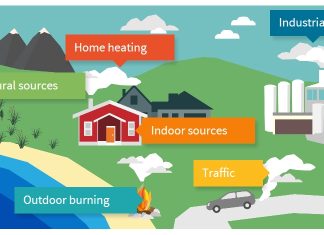Last Updated on 17/10/2021 by Khushi
Zoom, the app for video conferencing, has developed a method that allows meeting hosts to group up to 25 people into a single virtual boardroom. Immersive view is a Zoom tool that aims to make meetings more interactive and collaborative. Zoom’s immersive view is available to meeting and webinar hosts in the same way that the speaker or gallery views are.
When hosts allow immersive view, they will be able to position participants into a virtual scene of their choice either automatically or manually, according to Zoom. For a more realistic experience, hosts can easily switch participants around the scene and even resize a participant’s picture.

If there are more than 25 participants, a thumbnail strip will appear at the top of the scene. Users will retain their usable meeting capacity and will be able to host participants without limitation, according to Zoom. If there are a large number of participants, users can also select gallery view.
Users with zoom higher than version 5.6.3 should be able to see participants in the immersive view settings. Other meeting participants will appear in gallery view or speaker view with a plain black background in Zoom desktop and mobile apps that do not allow Immersive View. Others in the room will continue to see these unsupported attendees in the Immersive View scene.
At any time, hosts can alter the scene or return to speaker or gallery view. Zoom offers a few sample scenes to get users started, as well as the option to upload their own. Hosts may also use their own video as an interactive view scene, immersing guests in their own virtual world.
Sign in to the Zoom web portal and go to the navigation menu to unlock the immersive view. — Select Account Management, then Account Settings from the drop-down menu. — Find the Immersive View option in the Meeting tab’s In Meeting (Advanced) section and make sure it’s turned on.
If the settings are disabled, hosts should allow them, and if the toggle is off, they should turn it on and check the update. By clicking the lock icon, they can make this setting mandatory for all users. For a group, the steps are the same, except that hosts must go to the navigation menu > click on user management > group management > name of the group. By allowing the settings, hosts can verify the party.