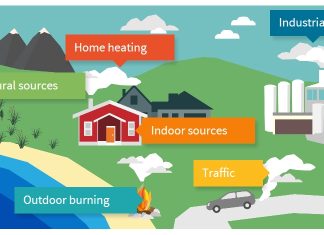Last Updated on 09/06/2021 by Sanskriti
Busy with work, a Fitbit is a very helpful option to go with in order to keep a track of your health. Designed to help people keep fit by achieving their desired wellness levels. With new and more updates in its feature, this makes Fitbit more easier and fun to use. Likewise Google assistant is a feature that you will always find in Fitbits but this time they have made it even much better. Fitbit, which is now owned by Google, introduced the Fitbit Versa 2. The business added Amazon Alexa functionality to its smartwatches with the Versa 2 and later the Versa 3 and Fitbit Sense.
Fitbit just added a new function to its Fitbit Versa 3 and Fitbit Sense smartwatches that allow users to hear Google Assistant replies. For example, if you tell Google Assistant to set an alarm for 7 a.m. the next day, it will say, “Done.” Your alarm is set at 7 a.m. tomorrow.” In the same way, if you ask Google how well you slept, it will tell you, by saying, “You slept for a total of 6 hours and 10 minutes since yesterday,” assuming that is how long you slept. In a blog post, Fitbit stated that consumers will see written responses along with voice responses.
And there is another feature that makes it even more interesting, that the user can simply turn the feature on or off according to their own choice. Also to keep in mind that this feature is only available for users using Fitbit Sense or Fitbit Versa 3.
Following are the steps to use Google Assistant in your Fitbit only if you are using Fitbit Versa 3 or Fitbit Sense:
Step 1: On your smartphone, open the Fitbit app.
Step 2: Select your profile photo.
Step 3: Finally, choose your device.
Step 4: As your virtual assistant, you’ll be asked to choose between Google Assistant and Amazon Alexa. Select Google Assistant from the menu.
Step 5: After that, press and hold the Activate Google Assistant button. You’ll be prompted to download the Google Assistant app if you don’t already have it on your phone.
Step 6: Tap the Activate and Turn On buttons on the succeeding displays.
Step 7: When Google Assistant is ready, hit the Done button on your wristwatch.
Step 8: Finally, link your Fitbit account to your Google account.